Consumer
Reseller
Choose the SIM that you need as per your device’s requirements. For your convenience, we have included all SIM types on one card.
Standard SIM
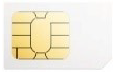
Micro-SIM

Nano-SIM

Insert your 1DataSim into your device. Make sure to insert your SIM into SIM slot 1.
Go to your device’s SIM Card Manager in your device’s settings and select the SIM slot for Mobile Data; note you must select the SIM slot in which you have inserted your 1Data SIM card into.
Enable Mobile Data on your device. Make sure that Wi-Fi is disabled.
Configure your APN settings (Access Point Name) as follows (this only has to be done once):
Depending on your device, please follow the guide below:
 Android: Settings > Connections / Wireless & Networks > Mobile Networks > Access Point Names
Android: Settings > Connections / Wireless & Networks > Mobile Networks > Access Point Names iOS: Settings > Mobile Data > Mobile Data Network
iOS: Settings > Mobile Data > Mobile Data Network Windows Phone: Settings > Cellular + SIM > SIM settings > Add Internet APN
Windows Phone: Settings > Cellular + SIM > SIM settings > Add Internet APN Laptop: Open Wi-Fi networks > Right Click on the KPN network > Properties > Profile
Laptop: Open Wi-Fi networks > Right Click on the KPN network > Properties > ProfileDon’t worry, there won’t be any extra charges with the data roaming option ON.
Depending on your device, please follow the guide below:
 Android: Settings > Connections / Wireless & Networks > Mobile Networks > Data roaming
Android: Settings > Connections / Wireless & Networks > Mobile Networks > Data roaming iOS: Settings > Mobile Data > Enable data roaming
iOS: Settings > Mobile Data > Enable data roaming Windows Phone: Settings > Cellular + SIM > Data roaming options > Roam
Windows Phone: Settings > Cellular + SIM > Data roaming options > Roam Laptop: A pop-up window will open asking you to allow data roaming or not, choose YES
Laptop: A pop-up window will open asking you to allow data roaming or not, choose YESIf you want to Top Up online using your credit card:
First, go to Activate my SIM* and follow the easy steps to get your SIM activated.
Then, go the Top Up Online and purchase the data plan that’s best for your needs.
If you want to Top Up using a scratch card:
First, go to Activate my SIM* and follow the easy steps to get your SIM activated.
Then, go to Top Up with Scratch Card in order to redeem your credits and purchase the data plan you choose.
How to get started using your 1DataSIM card on your Android phone
How to get started using your 1DataSIM card on your Android tablet
How to get started using your 1DataSIM card on your iPhone
How to get started using your 1DataSIM card on your iPad tablet
Οδηγίες εγκατάστασης της κάρτας 1DataSIM στο Android κινητό σας
Οδηγίες εγκατάστασης της κάρτας 1DataSIM στο Android Tablet σας
Οδηγίες εγκατάστασης της κάρτας 1DataSIM στο iPhone σας
Οδηγίες εγκατάστασης της κάρτας 1DataSIM στο Apple iPad tablet σας
*Note: You only have to Activate your SIM once.